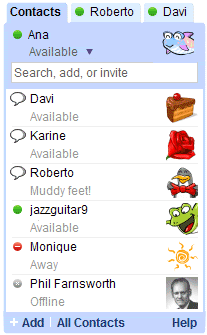First of all, you will have to login to your Facebook Fan Page, then click "Edit Page" as shown in the picture below.
Next, you will come to a page like the picture below. Then, click on "Edit Import Settings" as shown in the picture below.
After clicking on "Edit Import Settings", you will reach a page where you can paste your blog's RSS link to import your blog posts automatically to Facebook Fan Page wall. You will reach to the page as shown below.
Once you reach the page as shown in the picture above, click on "Apps" and then go to "Notes", click "Go to App". This is the apps that will do the automated import of blog posts for you.
You will reach a page as shown above, you will have to paste your blog feed URL into the text box "Web URL". Make sure you "tick" on the "By entering a URL, you represent that you have the right to permit us to reproduce this content on the Facebook site and that content is not obscene or illegal."
Then, click on "Start Importing".
Finally, you will reach a last page as shown above for confirmation purpose. Click on the "Confirm" button, then you have completed the setup.
Now, each time you update your blog with new posts, it will be automatically imported into your Facebook Fan Page and all the posts will be displayed on the Fan Page Wall. And, of course, all the fans of your Facebook Fan Page will get the notification of updates.
Next, you will come to a page like the picture below. Then, click on "Edit Import Settings" as shown in the picture below.
After clicking on "Edit Import Settings", you will reach a page where you can paste your blog's RSS link to import your blog posts automatically to Facebook Fan Page wall. You will reach to the page as shown below.
Once you reach the page as shown in the picture above, click on "Apps" and then go to "Notes", click "Go to App". This is the apps that will do the automated import of blog posts for you.
You will reach a page as shown above, you will have to paste your blog feed URL into the text box "Web URL". Make sure you "tick" on the "By entering a URL, you represent that you have the right to permit us to reproduce this content on the Facebook site and that content is not obscene or illegal."
Then, click on "Start Importing".
Finally, you will reach a last page as shown above for confirmation purpose. Click on the "Confirm" button, then you have completed the setup.
Now, each time you update your blog with new posts, it will be automatically imported into your Facebook Fan Page and all the posts will be displayed on the Fan Page Wall. And, of course, all the fans of your Facebook Fan Page will get the notification of updates.